Magento 2 Module
How to display a static block in a popup in Magento 2
Hide/Show description
Hi everybody, I am Cuong, Welcome back to my Magento 2 tutorial video series.
#magento2tutorial
Today, I am going to show everybody a best practice, How to display a static block in a popup in Magento 2.
What will you get after completing this practice? You will understand:
1. How to show a static block from a template phtml file in Magento 2
2. How to create a popup in Magento 2
3. How to add a block into a layout
Requirements: We are going to add a text link below the box select size and color on the product detail page. When the customer clicks this text link, the popup is going to show and displaying the content of a static block. This helps to consult the customer How to choose the right size for an item.
We will add the text link there.
Let's do this practice, you need to follow steps by step:
Step 1: Declaring a new module called PHPCuong_PopupContent
- Create the namespace PHPCuong in the path app\code.
- Create the module named PopupContent in the path app\code\PHPCuong.
- Create the file named registration.php in the path app\code\PHPCuong\PopupContent
- Create the file named module.xml in the path app\code\PHPCuong\PopupContent\etc
End of the step #1, I have been completed the step to create a new module called PHPCuong_PopupContent.
Step 2: Create the new block
- Before creating a new block, we need to determine the layout file and the position we need to add this block.
- We only add this block to the configurable products, so the layout file will be catalog_product_view_type_configurable.xml
- Let's determine the position we will add the new block, we need to enable the Template Path Hints for Storefront, Log into the backend and navigate to the STORES → Settings → Configuration → Advanced → Developer
- The block name we will reference the product.info.options.wrapper
- Create the new file catalog_product_view_type_configurable.xml in the path app\code\PHPCuong\PopupContent\view\frontend\layout
- Create the new file choose-size.phtml in the path app\code\PHPCuong\PopupContent\view\frontend\templates\product\consulting
You can learn How to use the Modal widget in the link https://devdocs.magento.com/guides/v2.2/javascript-dev-guide/widgets/widget_modal.html
Step 3: Create a new static block
- Log into the backend and navigate to the Content → Elements → Blocks → Add New Block
- Enter the block information
Step 4: Test and See the results
Run the commands line following:
php bin/magento setup:upgrade --keep-generated (Install the new modules)
php bin/magento cache:flush (flush caches)
Go to the product page.
Yeah, it works perfectly.
Thank you for your watching. If you have any questions about this practice please feel free to leave a comment below.
Don't forget to like, comment, share and subscribe to my channel for getting the latest videos.
Please do not hesitate to contact me if you need me to join your Magento project. My rate is $25/hour in Magento 1 and $30/hour in Magento 2.
Get the source codes of this practice in the Github https://github.com/php-cuong/magento2-popup-widget
 How to create a new module in Magento 2
How to create a new module in Magento 2
 How to add new tables for a custom module in Magento 2
How to add new tables for a custom module in Magento 2
 How to create a grid using UI component in Magento 2
How to create a grid using UI component in Magento 2
 How to create a form using UI component in Magento 2
How to create a form using UI component in Magento 2
 How to upload an image using fileUploader in Magento 2
How to upload an image using fileUploader in Magento 2
 How to validate the data before saving in Magento 2
How to validate the data before saving in Magento 2
 How to display an image in the admin grid in magento 2
How to display an image in the admin grid in magento 2
 How to use the Inline Edit Component in Magento 2
How to use the Inline Edit Component in Magento 2
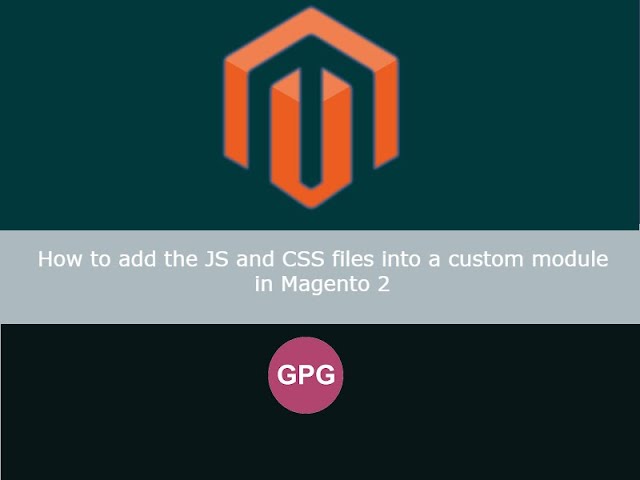 How to add the JS and CSS files into a custom module in Magento 2
How to add the JS and CSS files into a custom module in Magento 2
 How to add a new Widget into a custom module in Magento 2
How to add a new Widget into a custom module in Magento 2
 How to use plugin in Magento 2
How to use plugin in Magento 2
 How to use events and observers in magento 2
How to use events and observers in magento 2
 How to add a new customer attribute in magento 2
How to add a new customer attribute in magento 2
 How to override a template phtml in Magento 2
How to override a template phtml in Magento 2
 How to create the buttons increase and decrease quantity on the product detail page in Magento 2
How to create the buttons increase and decrease quantity on the product detail page in Magento 2
 How to send an email from a custom module in Magento 2
How to send an email from a custom module in Magento 2
 How to create a new shipping method in Magento 2
How to create a new shipping method in Magento 2
 How to display a static block in a popup in Magento 2
How to display a static block in a popup in Magento 2
 How to add a new checkout step in Magento 2
How to add a new checkout step in Magento 2
 How to override a knockout HTML template file in Magento 2
How to override a knockout HTML template file in Magento 2
 How to create a custom console command in Magento 2 - Rebuild URL Rewrite
How to create a custom console command in Magento 2 - Rebuild URL Rewrite
 Increase and decrease quantity in Magento 2 mini cart
Increase and decrease quantity in Magento 2 mini cart
 How to create a customization cart price rule condition in Magento 2
How to create a customization cart price rule condition in Magento 2
 How to display best seller products on the homepage in Magento 2
How to display best seller products on the homepage in Magento 2
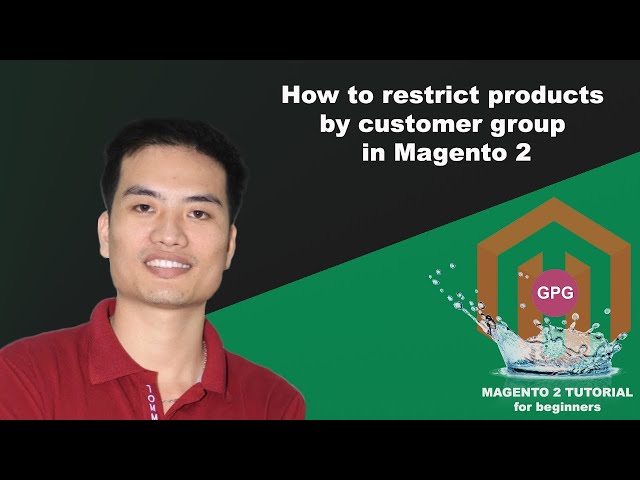 How to restrict products by customer group in Magento 2
How to restrict products by customer group in Magento 2
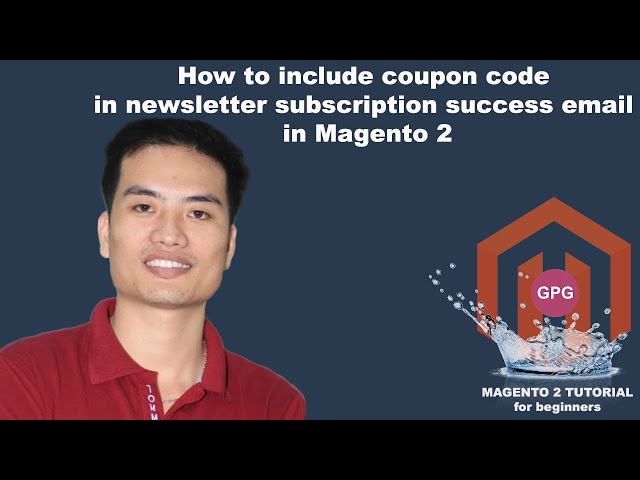 How to include coupon code in newsletter subscription success email in Magento 2
How to include coupon code in newsletter subscription success email in Magento 2
 How to show the registration and login form in a popup in Magento 2
How to show the registration and login form in a popup in Magento 2
 How to remove the decimal from the price in Magento 2
How to remove the decimal from the price in Magento 2
 How to use Ajax for the newsletter subscription in Magento 2
How to use Ajax for the newsletter subscription in Magento 2
 How to redirect the customer to a custom page after logging in
How to redirect the customer to a custom page after logging in
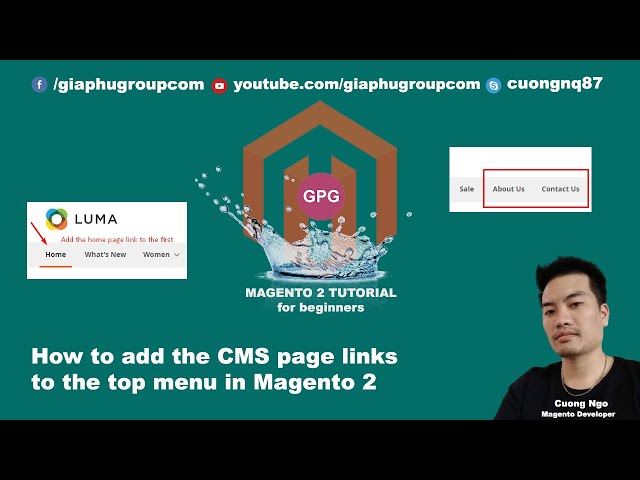 How to add the CMS page links to the top menu in Magento 2
How to add the CMS page links to the top menu in Magento 2
 How to create lazy loading product images in Magento 2
How to create lazy loading product images in Magento 2
 How to move the Javascript files to the footer in Magento 2
How to move the Javascript files to the footer in Magento 2
 How to remove out of stock items from the shopping cart in Magento 2
How to remove out of stock items from the shopping cart in Magento 2
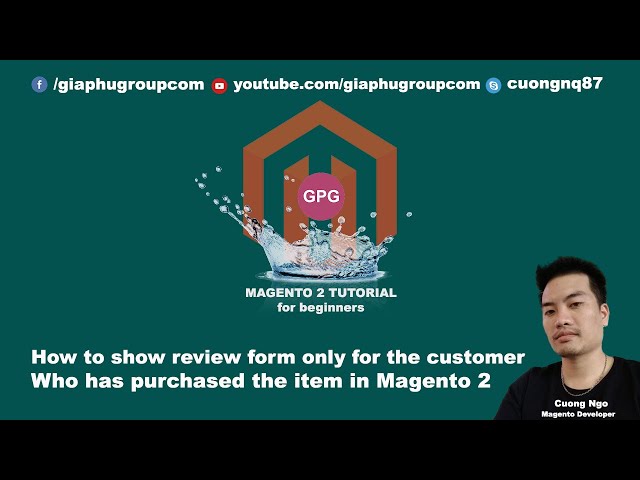 How to show review form only for the customer who has purchased the item in Magento 2
How to show review form only for the customer who has purchased the item in Magento 2
 How to minify HTML in Magento 2
How to minify HTML in Magento 2
 How to change currency symbol position in Magento 2 (Left to Right)
How to change currency symbol position in Magento 2 (Left to Right)
 How to package and publish a magento 2 extension
How to package and publish a magento 2 extension
 How to display all products on sale in Magento 2
How to display all products on sale in Magento 2
![Magento 2 Admin Security [Send a notification email after logging in successfully]](https://i.ytimg.com/vi/Qc_qzdsRZZM/sddefault.jpg) Magento 2 Admin Security [Send a notification email after logging in successfully]
Magento 2 Admin Security [Send a notification email after logging in successfully]
 How to create a custom log file in Magento 2
How to create a custom log file in Magento 2
 How to create a custom cron job in Magento 2
How to create a custom cron job in Magento 2


